UUIDs
The Rollbar API supports including a UUID with occurrence reports which can later be used to look up that exact occurrence. UUIDs are generated by the client library, not returned from the API. A few use-cases include:
- Showing a UUID on your custom error pages, so your users can give it to you when they contact your support channels
- The "View in Rollbar" links in the official Django and Pyramid libraries
- The "Details:" link in the official Ruby gem
Using a UUID
If you have a UUID—for example, that you've been given by one of your users—you can use it to go directly to either the related Item or the related Occurrence. Assuming a UUID of aaaaaaaa-bbbb-cccc-dddd-eeeeffffeeee:
- The related Item can be found at
https://rollbar.com/item/uuid/?uuid=aaaaaaaa-bbbb-cccc-dddd-eeeeffffeeee - The related Occurrence can be found at
https://rollbar.com/occurrence/uuid/?uuid=aaaaaaaa-bbbb-cccc-dddd-eeeeffffeeee
The above links will redirect to the appropriate places on Rollbar as long as:
- The occurrence has been processed by our processing pipeline. This usually takes less than 5 seconds, but occasionally the delay gets longer. If the delay exceeds 1 minute, this will be reported in the dashboard.
- The occurrence was reported to Rollbar in the first place.
If the link doesn't redirect at first, try waiting a few seconds and hitting Refresh. If the link still is not redirecting after 1 minute, and there is no processing delay reported in the dashboard, it's likely that something prevented it from being reported to Rollbar in the first place. Check your server logs for more details, and feel free to contact [email protected] for help debugging.
UUID Bookmarklet
To easily look up items via UUID, create this handy little bookmarklet. Simply create a bookmark, name it RollbarUUID, and add the following code as the URL. Then the next time you get a UUID (in an email or on a site), just highlight it, click the bookmark, and you will be redirected to the occurrence.
javascript:(function(){function selectedText() {var text = "";if (window.getSelection) {text = window.getSelection().toString();} else if (document.selection && document.selection.type != "Control") {text = document.selection.createRange().text;}return text;}var url = "https://rollbar.com/occurrence/uuid/?uuid=" + selectedText();var win = window.open(url, '_blank');win.focus();})();
Example Usage
Support
The UUID is generated by the SDK, and does not require a response from the API. This allows it to be used in client-side applications as a reference to a specific error. Providing this UUID to your end users allows them to link a support ticket to the error that caused the ticket.
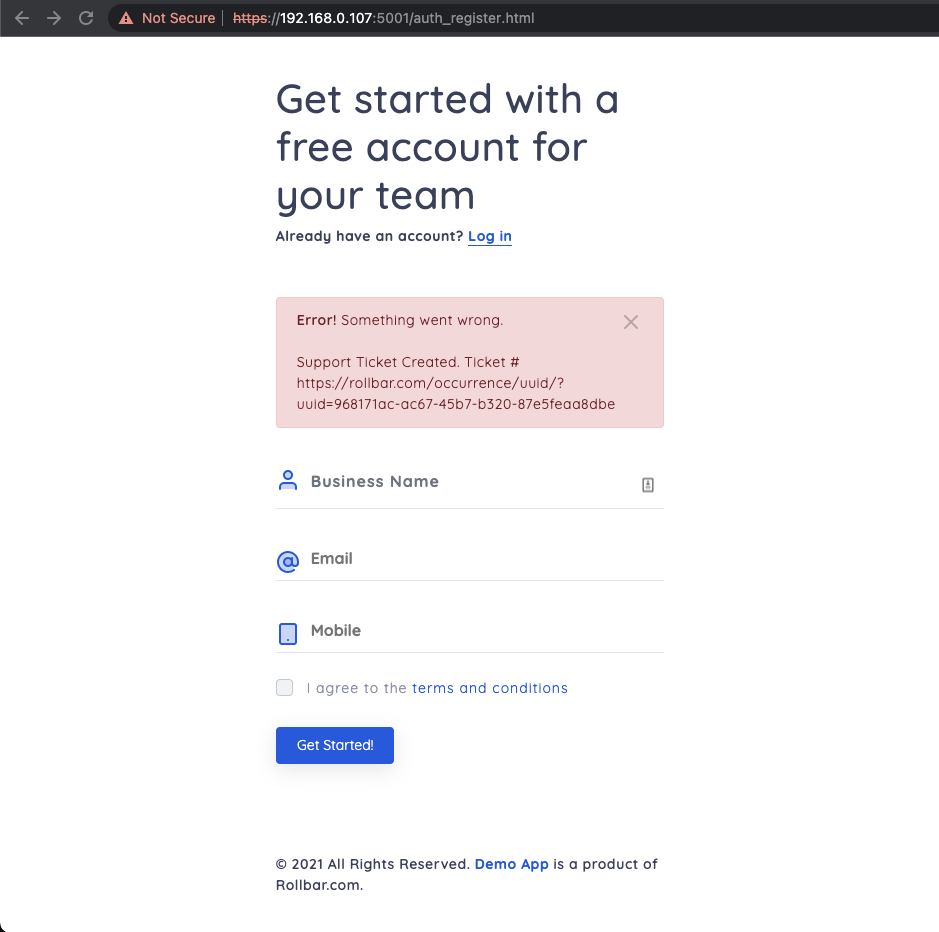
The UUID is returned as part of the error message in this application.
The code below was used to render the error message in the screenshot above:
transform: function (payload) {
var urlRollbar = “https://rollbar.com/occurrence/uuid/?uuid=” + payload.uuid
//Display Error Message
document.getElementById(“spanRegistrationResponse”).innerHTML = ‘<div class=“alert alert-danger mb-4” role=“alert”> <button type=“button” class=“close” data-dismiss=“alert” aria-label=“Close”> <svg xmlns=“http://www.w3.org/2000/svg” width=“24" height=“24” viewBox=“0 0 24 24" fill=“none” stroke=“currentColor” stroke-width=“2” stroke-linecap=“round” stroke-linejoin=“round” class=“feather feather-x close” data-dismiss=“alert”><line x1=“18" y1=“6” x2=“6" y2=“18”></line><line x1=“6" y1=“6” x2=“18" y2=“18”></line></svg></button> <strong>Error!</strong> Something went wrong.<br><br>Support Ticket Created. Ticket # ’ + urlRollbar + ' </div>’;
}
Testing
When using the Selenium Integration or another automated test suite, it is helpful to know which specific error has caused a test failure. Use the UUID as part of the test report to help quickly correlate test failures to Rollbar occurrences.
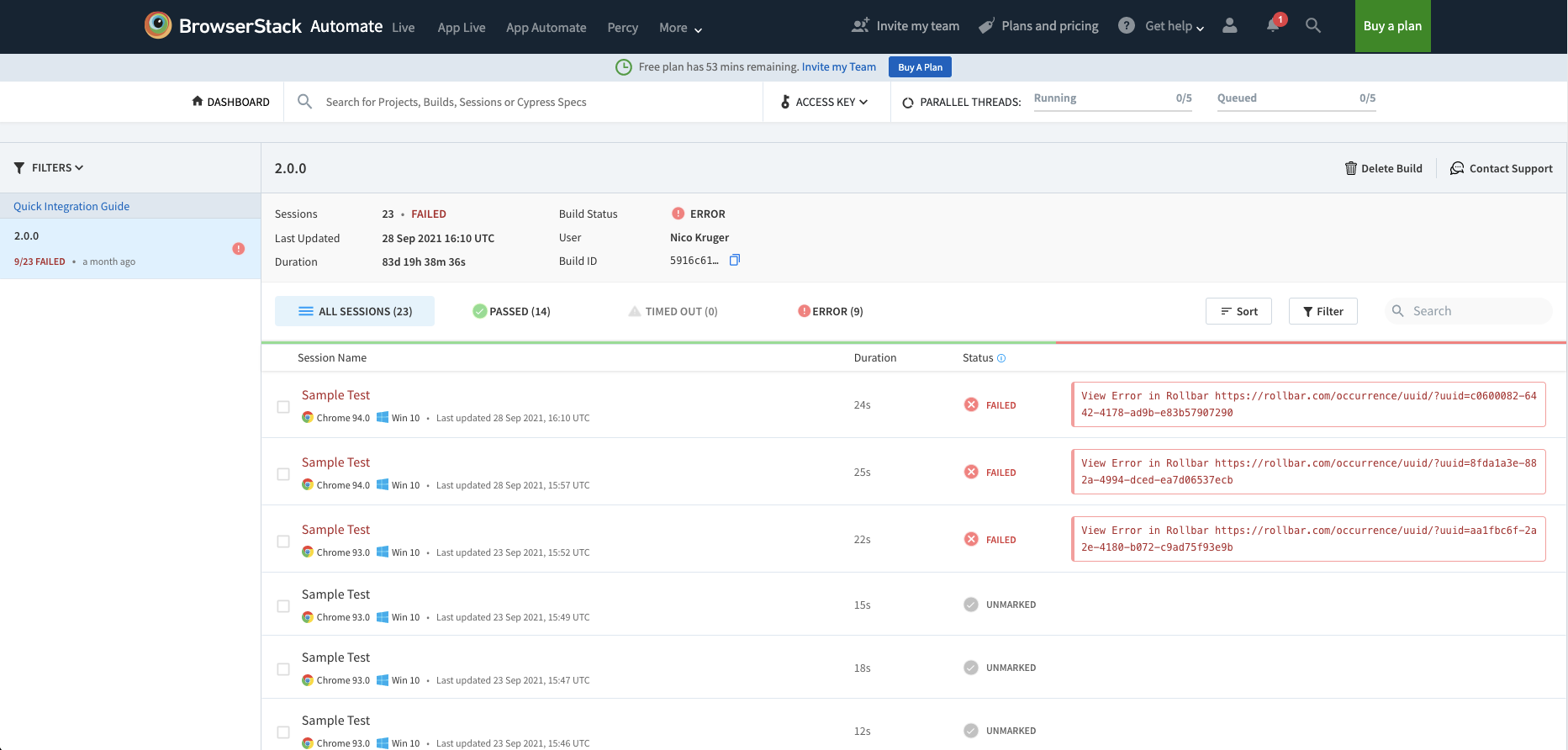
Example of a BrowserStack test report showing Rollbar occurrences with UUID links on the right.
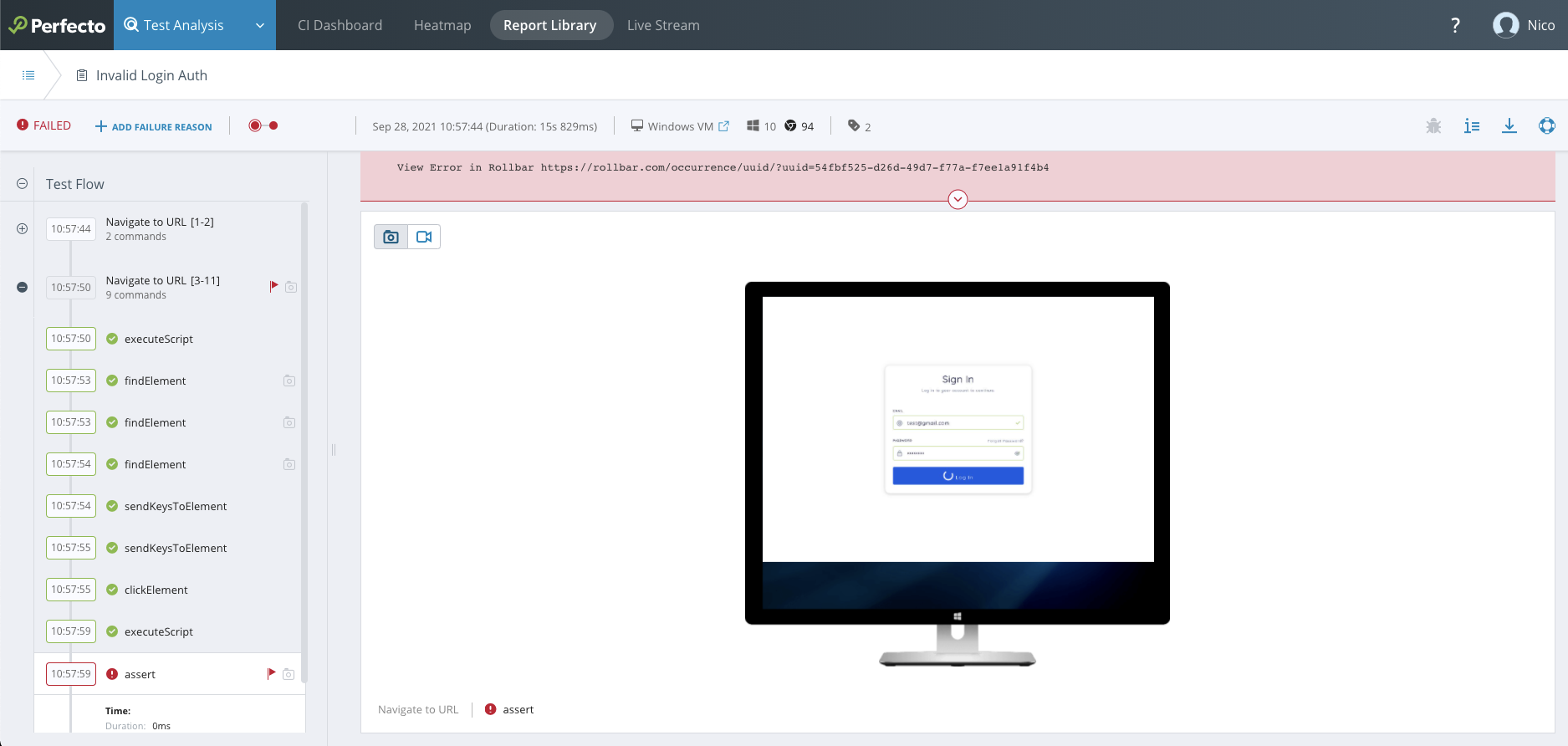
Similar example in Perfecto with a UUID link.
Updated about 2 years ago