Azure DevOps
Azure DevOps (formerly VSTS) is a project management tool for software development teams that can be used to track Rollbar items.
Example of what a Rollbar item looks like within Azure DevOps.
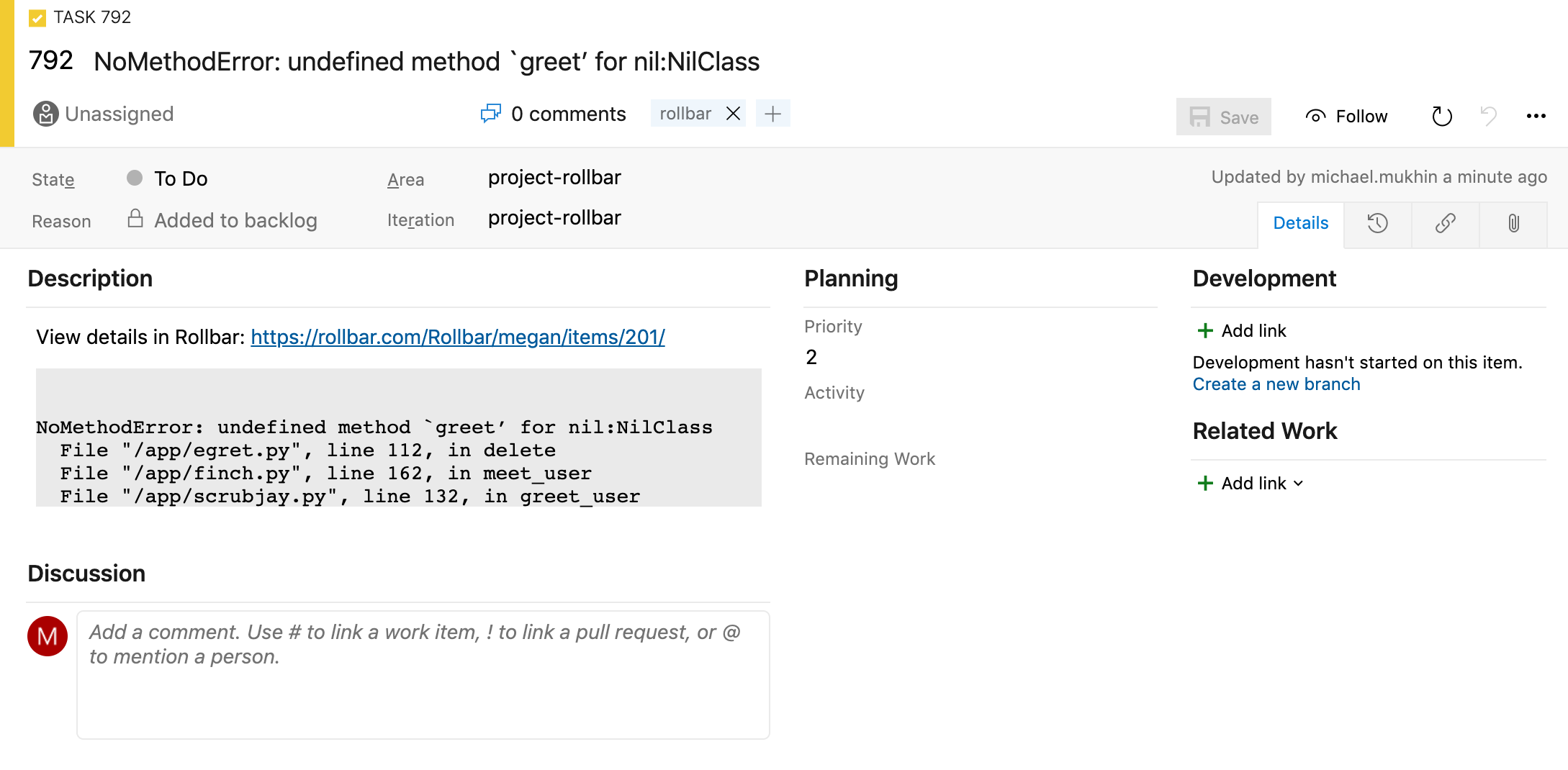
For general information about Rollbar's issue tracking features, check out the Issue Tracking guide.
Authorize Rollbar
In order to create work items in your Azure DevOps account, at least one user in your Rollbar account must authorize Rollbar to access Azure DevOps.
- Click on your avatar and select User Settings.
- Click on Connected Accounts and select 'Azure DevOps'.
- Click on Connect to Azure DevOps and then complete the authorization flow. Once you've successfully connected to your Azure DevOps account, you will see a message
Your Azure DevOps account is now connected. - By default, all of your accounts will be granted access to this integration. Deselect any accounts you don't want to have this Azure DevOps integration.
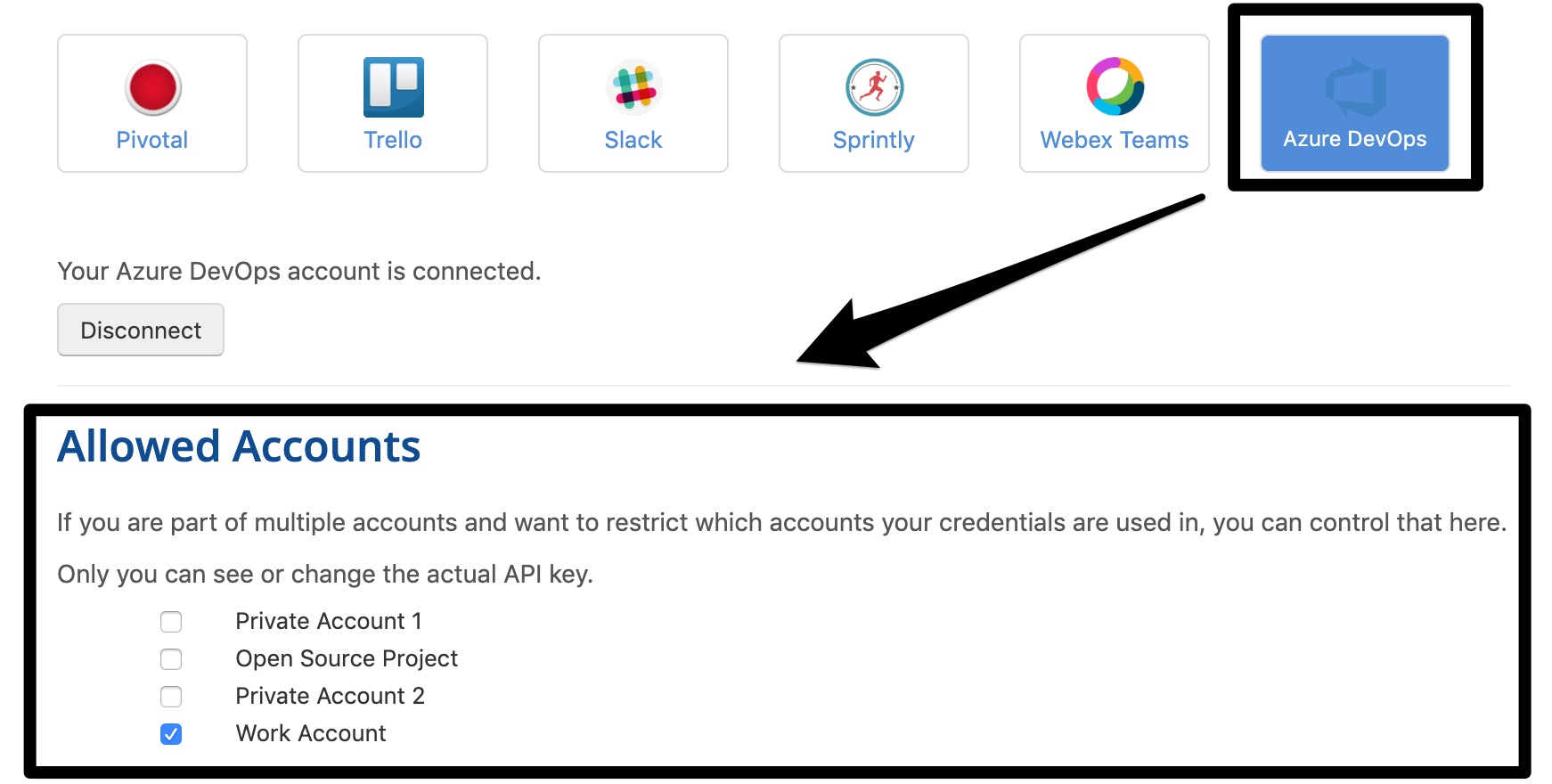
Configure Project Settings
Azure DevOps integration is configured on a per-project basis in Rollbar.
- Click on Settings then Notifications
- Click on Azure DevOps.
- Select the authorization token you want to use for the Azure DevOps integration, and then update the Account/Organization, Project, and other settings to your liking, then click Save Settings
- Specify the rules you'd like to have for automatically creating and updating Azure DevOps work items. For more details on the available options, see our issue tracking guide.
- To ensure that your account is correctly configured, click Send Test Notification. If successful, you'll see a link that allows you to view the test task which was created.
- Make sure that you have projects created in Azure DevOps when trying to send a test notification.
- To activate the Azure DevOps integration, set the toggle to Enabled.
Rules & Notifications
This integration also comes with the ability to create Rules. These are automatic actions that happen when you set specific triggers. For example, you can create a new Work Item when an Error occurs for the 100th time. You can read more here.
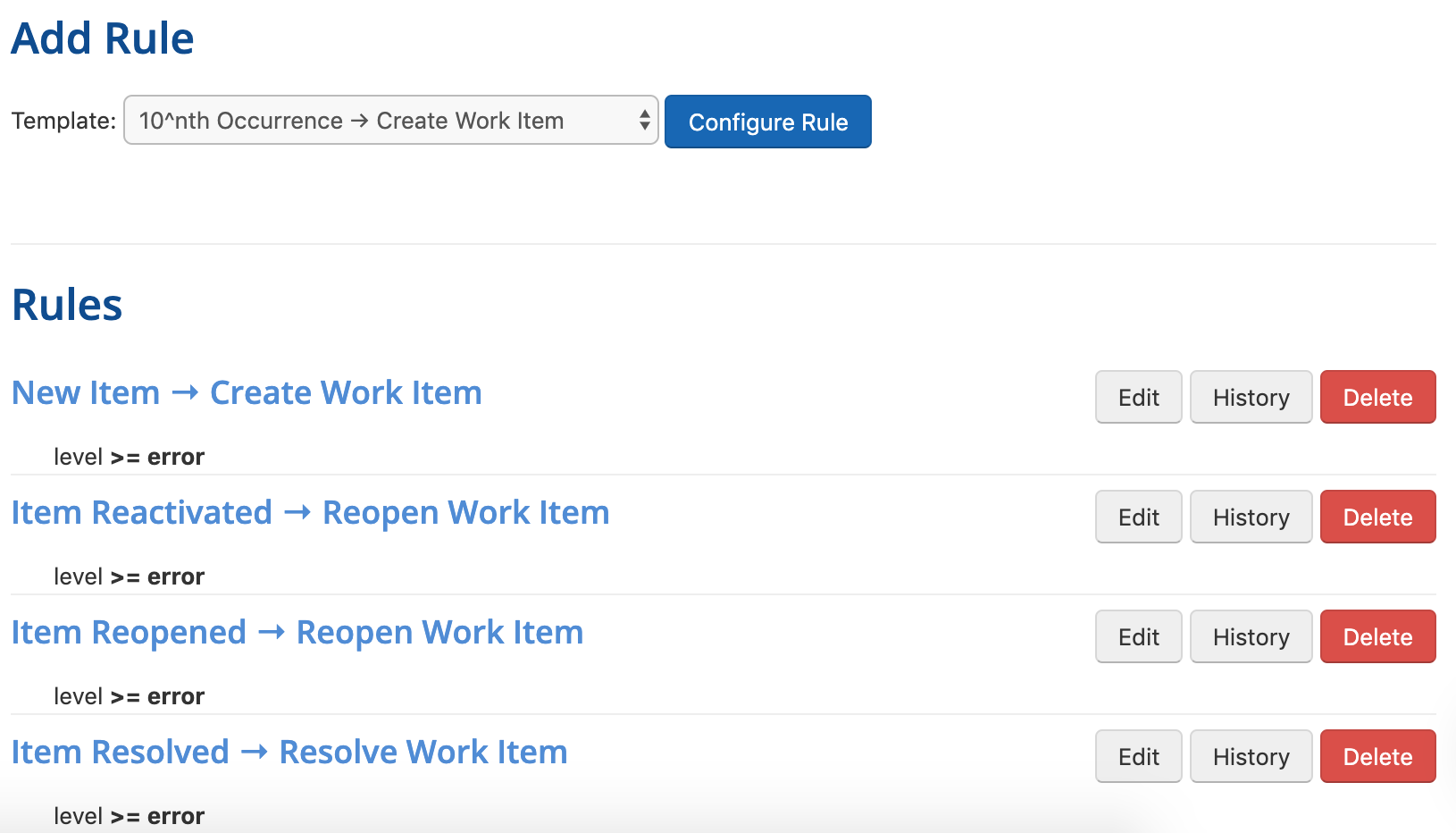
Updated almost 2 years ago