Bitbucket
View the source code mentioned in Rollbar tracebacks and deploys with a single click, and turn application errors from your Rollbar projects into Issues in your Bitbucket Repositories.
Enabling Source Code Linking in a Rollbar Project
For general information about Rollbar's Git integration, check out the Source Control guide.
- Go to the Settings section of your project then click Source Control.
- If you have not yet connected to your Bitbucket account, click Connect to Bitbucket and complete the authorization process.
- Select a repository from the list of available repositories, enter the branch (default is 'master') and a project root within the repository (usually this can be left blank - click here for more details), then save the settings.
- Ensure you are sending the
server.rootkey with your items. See here for more information.
Code Context
Rollbar can show additional lines of context for each entry in a traceback, saving you the trouble of jumping to your source code to figure out where exactly an exception occurred. View more detailed documentation.
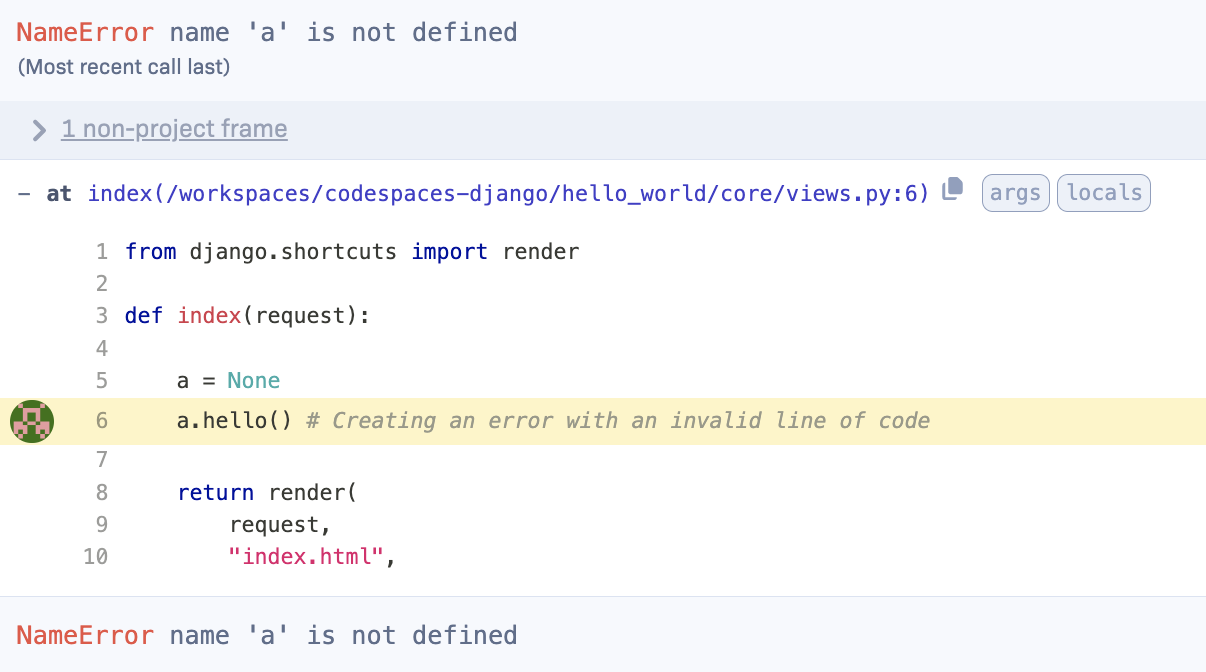
Issue Tracking
For general information about Rollbar's issue tracking features, check out the Issue Tracking guide.
- Visit the Settings page in Rollbar and go to Notifications. From the Notifications Settings you will select Bitbucket Issues from the list of "Available Channels".
- Click Connect with Bitbucket.
- Once you've authorized, you'll choose which repository to create your Issues in, and then click Enable Bitbucket Issues Integration.
- Now you'll be able to customize the type of notifications and frequency you want to automatically create Issues in your Bitbucket Repos.
- Turn specific Items in Rollbar into Issues in Bitbucket. When viewing an Item in Rollbar simply click Create Bitbucket Issue to send the error details to Bitbucket.
- You can also link an Item in Rollbar to an existing Bitbucket Issue. When viewing an Item, select the drop down next to the Bitbucket button and then click Link existing Bitbucket Issue and copy and paste the URL for the Bitbucket Issue you would like to link.
Congratulations! You have now integrated Rollbar with your Bitbucket account. Events from Rollbar will automatically create Issues in your Bitbucket Repositories. If you want, you can customize the default rules by editing, adding, or deleting them.
Bitbucket Pipelines
Bitbucket Pipelines can be configured to report every deployment to Rollbar by using the rollbar/rollbar-notify Pipe.
View Rollbar info in Bitbucket
By adding the Rollbar for Bitbucket add-on to your Bitbucket, you can view Rollbar error data in the corresponding Bitbucket issues.
To install the Rollbar for Bitbucket add-on within your Bitbucket account:
- Go to Bitbucket Administration → Add-ons
- Enter "Rollbar" in the search field
- Click Install on the Rollbar for Bitbucket add-on
To install Rollbar for Bitbucket from the Atlassian Marketplace:
- Go to https://marketplace.atlassian.com/plugins/rollbar/cloud/overview
- Click Get it Now
If you've already set up your Rollbar account to create issues in Bitbucket per the instructions above, you will automatically start seeing Rollbar Linked Item data in your linked Bitbucket issues.
Updated about 2 years ago