Saved Views
Quickly switch between different views of the item list page data
Saved Views provide the ability to store a combination of filters to create a particular view of the item list data, so that users can quickly switch between different views of the item data.
Saved views are stored at the individual user level, so users can create and quickly switch between multiple views of the data that they find useful. Users can create, rename, update and delete Saved Views as required.
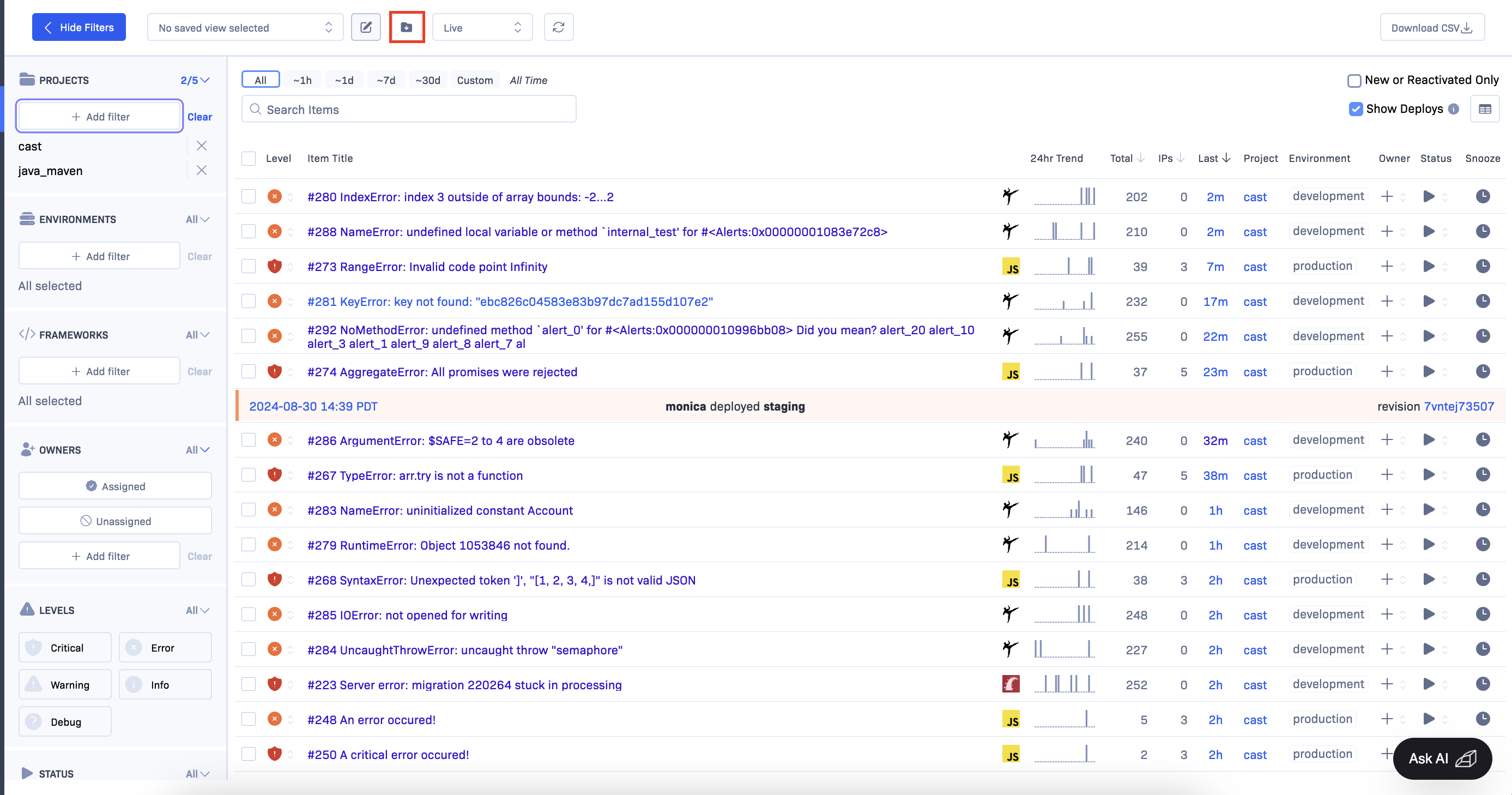
The Save View button located at the top bar of the Item List screen
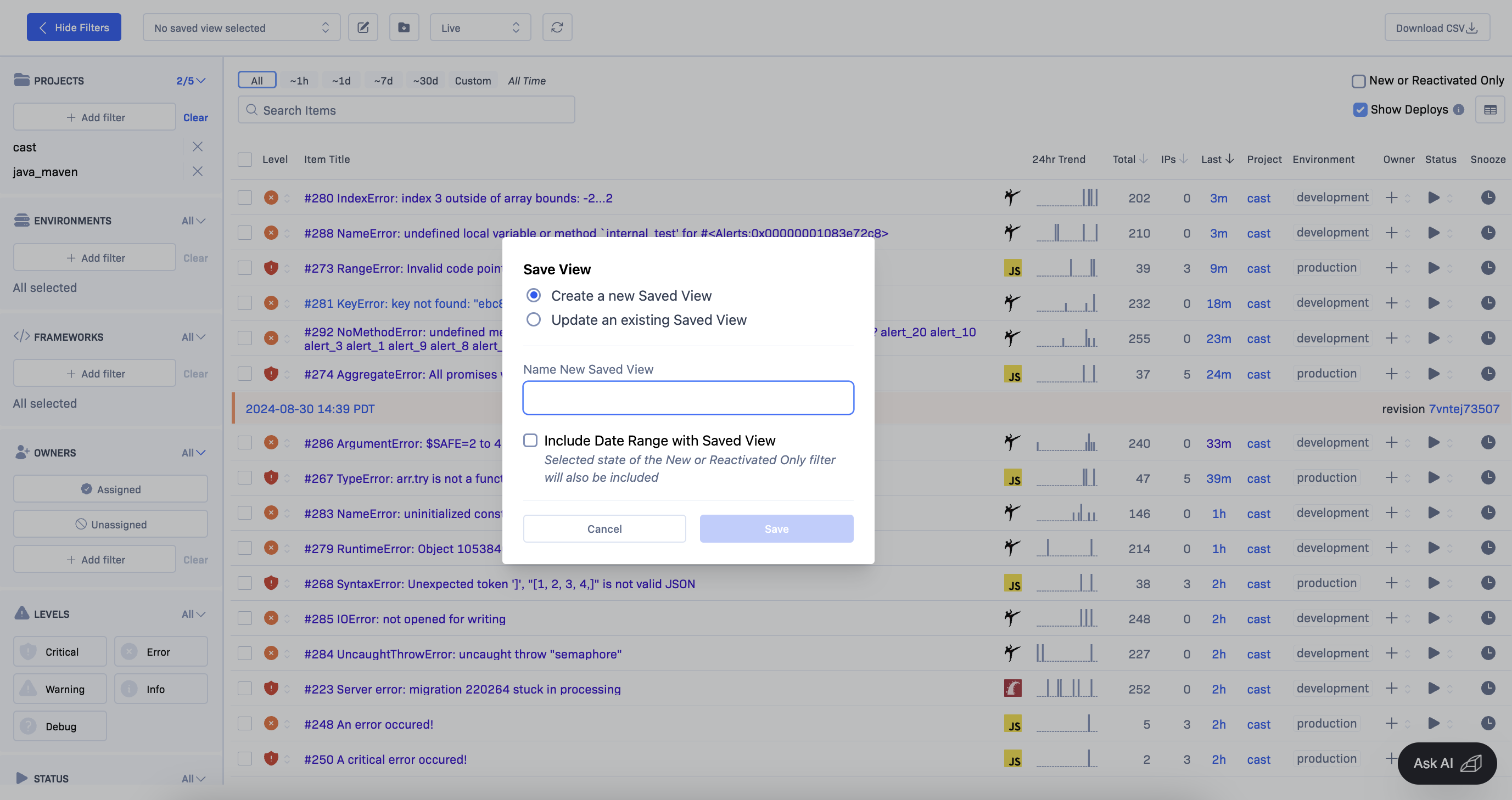
Save View options pop-up
To apply a Saved View, choose a view from the dropdown at the top of the Item List screen.
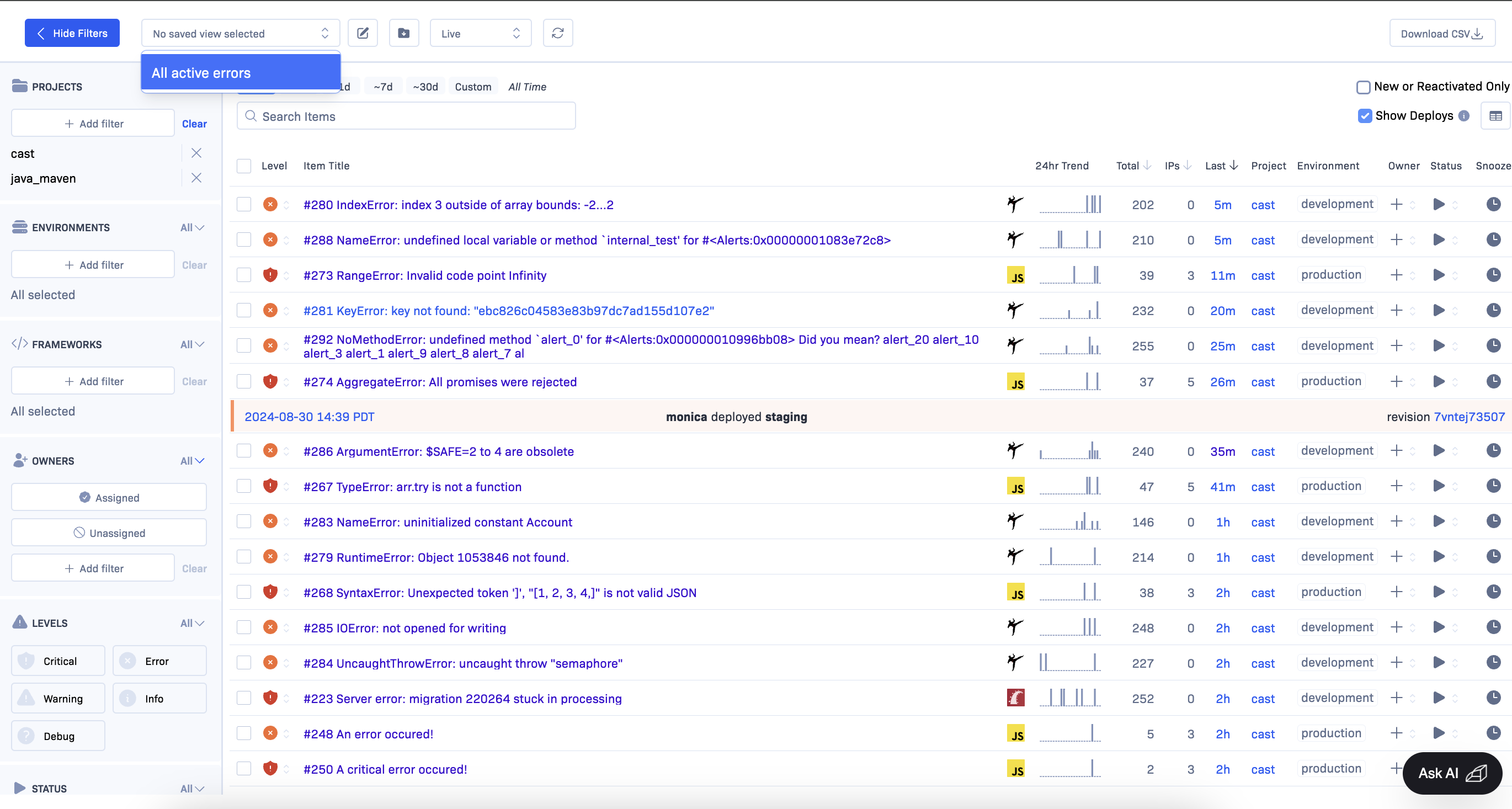
Dropdown of saved views at the top of the Item List screen
The Edit List button provides the ability to rename or delete a Saved View, or to view the filters that are stored for the view.
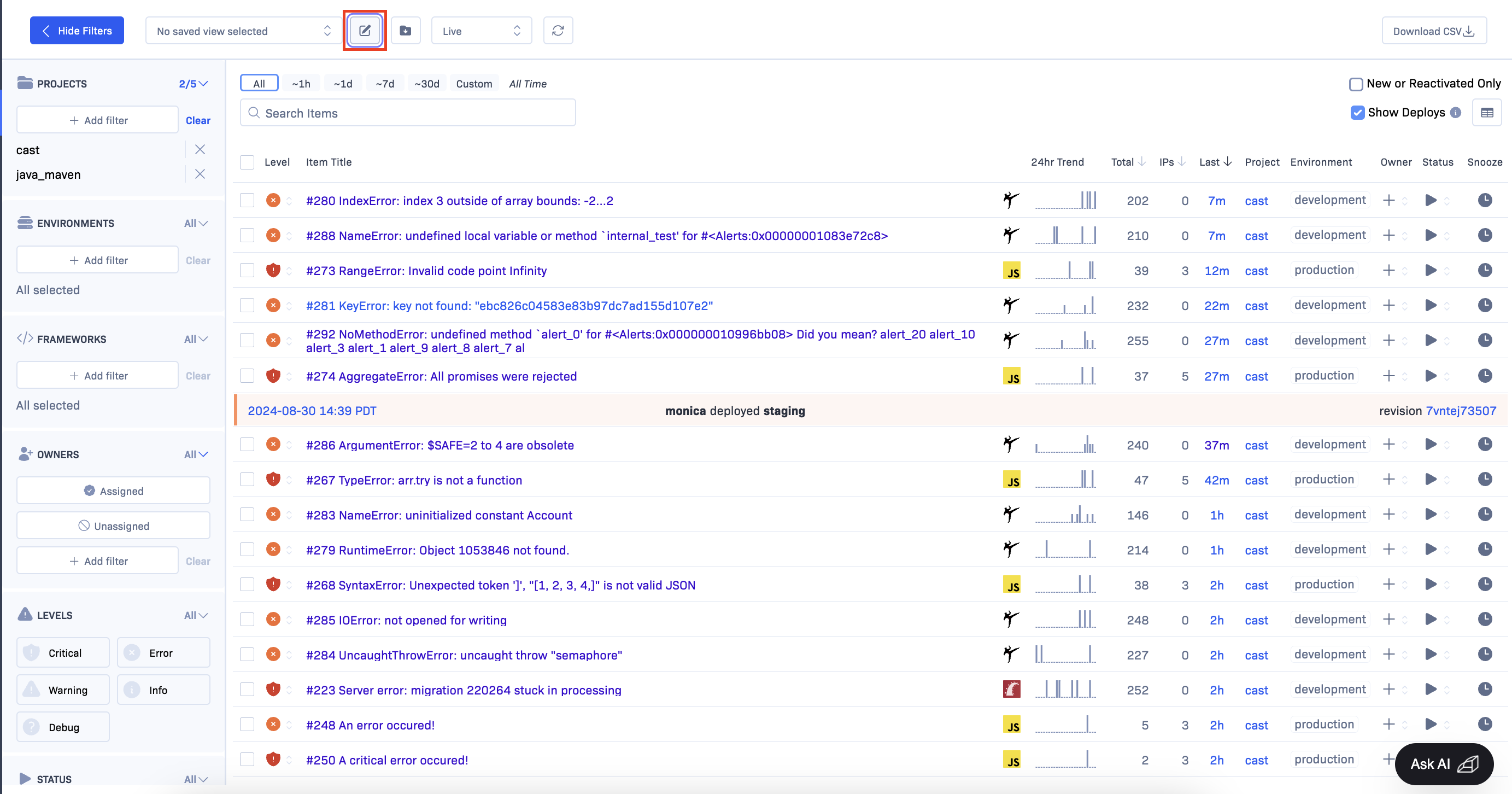
Edit List button next to the dropdown of saved views
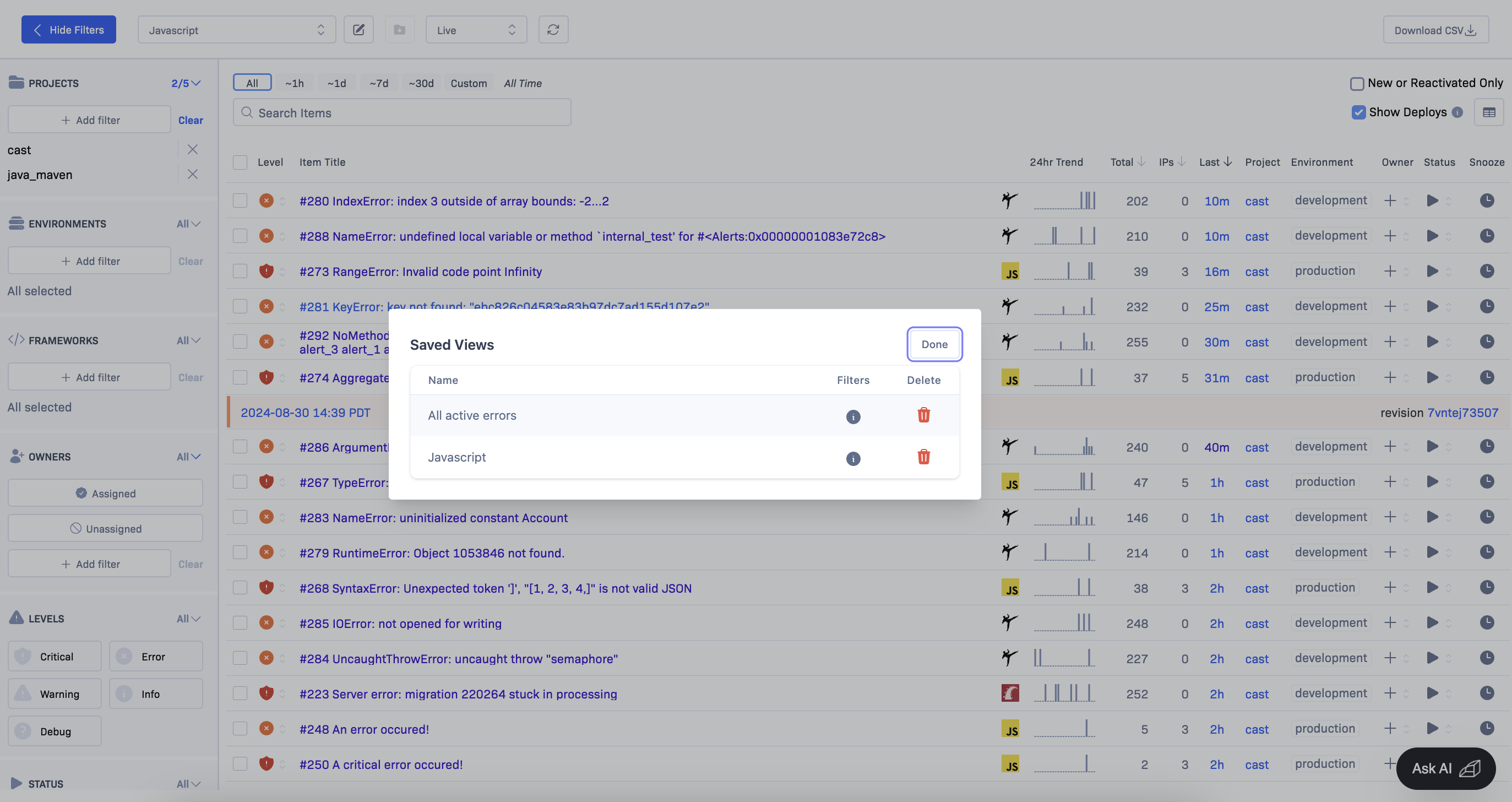
Popup of Saved Views
To edit the filters, apply the view, change the filters, and then save the view with the same name.
Saved views can be shared to other users by copying and pasting the page url. If the user opens the same page with the same filters, they will be able to create their own Saved View with the applied filter.
Note - Saved Views are available as part of the Advanced and Enterprise tier packages.
Updated over 1 year ago