PagerDuty
Connecting Rollbar to PagerDuty
Rollbar can create, update, and resolve Incidents in PagerDuty.
Step 1: Enable Rollbar integration in PagerDuty
- From the PagerDuty dashboard, click Services → Services Directory from the top navigation bar.
- Open your Service and choose the Integration tab.
- Click the + Add another integration button.
- Search for Rollbar and click the blue Add button.
- Open the Rollbar Integration panel you added in the previous step.
- Copy the Integration Key.
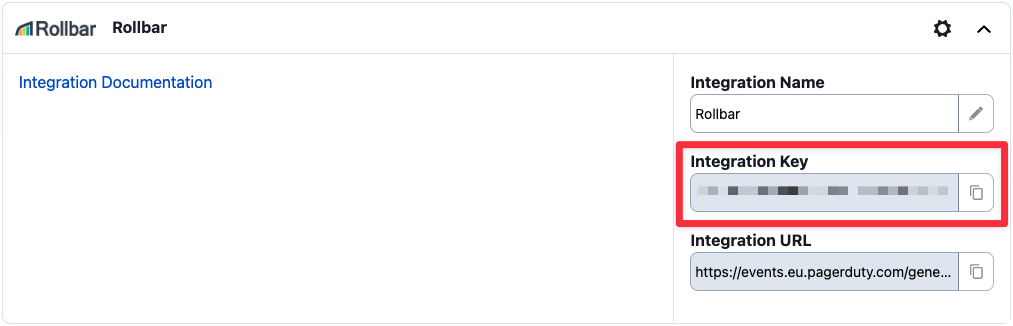
You can find more information on configuring PagerDuty integrations in their documentation.
Step 2: Configure PagerDuty integration in Rollbar
- Navigate to the Projects settings for your account by selecting the Projects menu item in the left-hand menu.
- Select the project you want to integrate with PagerDuty.
- Click Settings → Notifications → PagerDuty.
- Paste the Service API key from PagerDuty and click Save Settings
NOTE: You can override the default Integration key in each of your Rollbar notification rules to control which escalation policy is triggered in PagerDuty. - Click Send Test Notification to ensure that your configuration is correct
- Click Enable
- Configure the notification rules. See Notifications for details of the available configuration options.
Updated almost 2 years ago
Learn More