User Settings
Manage your Rollbar user account settings, account/team membership, and connections to other accounts
The User Settings page can be found by clicking your username/avatar and 'Manage Settings' in the lower-left corner of the Rollbar UI. You'll also find direct links to Authentication Options, Email Settings, and Connected Accounts in the resultant menu.
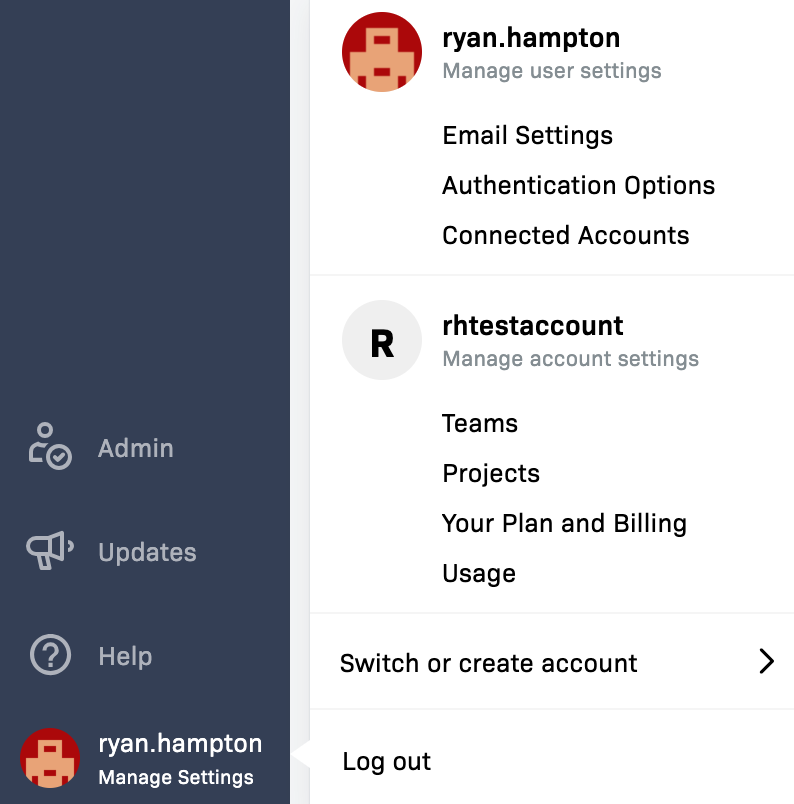
General
On the General page, you're able to change your Avatar, Username, and Team membership. You're also able to delete your user.
Authentication Options
On the Authentication Options page, you're able to change your password, enable/manage Two Factor Authentication, and manage Github/Google OAuth login options.
Email Settings
On the Email Settings page, you're able to add additional email addresses, as well as manage which is your primary email address. In addition, you can choose which accounts and projects you'd like to receive notifications for.
Connected Accounts
On the Connected Accounts page, you're able to manage your Rollbar user's connections to user accounts on other services, such as Github, Shortcut, and JIRA. Many Rollbar integrations require or benefit from pairing your account across these services.
Updated over 1 year ago