GitLab
Set up Linking
For general information about Rollbar's Git integration, check out the Source Control guide.
Each line in your stack trace can be linked to your code in GitLab if it's hosted in a single repository. This has to be done once per project.
-
Go to the Settings section of your project, then click on Source Control → GitLab or GitLab CE/EE.
-
If you are using self-hosted GitLab CE or EE, please follow the instructions in GitLab as OAuth2 authentication service provider on the GitLab site. Rollbar's callback URL is
https://rollbar.com/callback/gitlab_oauth_connect/. Once you've successfully added the Rollbar app, GitLab will provide anApplication IDandSecret. Enter these along with the URL for your GitLab Server, then continue with the setup process described below. -
Click on Connect to GitLab. You will be taken to an authorization page in GitLab. Click Authorize.
-
Select a repository from the list of available repositories, enter the branch (default is 'master') and a project root within the repository (usually this can be left blank - click here for more details), then save the settings.
-
Ensure you are sending the
server.rootkey with your items. See here for more information.
Viewing GitLab Source Code from Rollbar
Once you've successfully connected to a GitLab repository, Rollbar error tracebacks and deploy reports will include links to specific lines of code and revisions in your repository.
Issue Tracking
For general information about Rollbar's issue tracking features, check out the Issue Tracking guide.
- Visit the Settings page in Rollbar and go to Notifications. From the Notifications Settings you will select GitLab Issues from the list of "Available Channels".
- Click Connect with GitLab
- Once you've authorized, you'll choose which repository to create your Issues in, and then click Enable GitLab Issues Integration
- Now you'll be able to customize the type of notifications and frequency you want to automatically create Issues in your GitLab Repos.
- Turn specific Items in Rollbar into Issues in GitLab. When viewing an Item in Rollbar simply click the button Create GitLab Issue to send the error details to GitLab.
- You can also link an Item in Rollbar to an existing GitLab Issue. When viewing an Item, select the drop down next to the GitLab button and then click Link existing GitLab Issue and copy and paste the URL for the GitLab Issue you would like to link.
Congratulations! You have now integrated Rollbar with your GitLab account. Events from Rollbar will automatically create Issues in your GitLab repositories. If you want, you can customize the default rules by editing, adding, or deleting them.
Code Context
Rollbar can show additional lines of context for each entry in a traceback, saving you the trouble of jumping to your source code to figure out where exactly an exception occurred. View more detailed documentation.
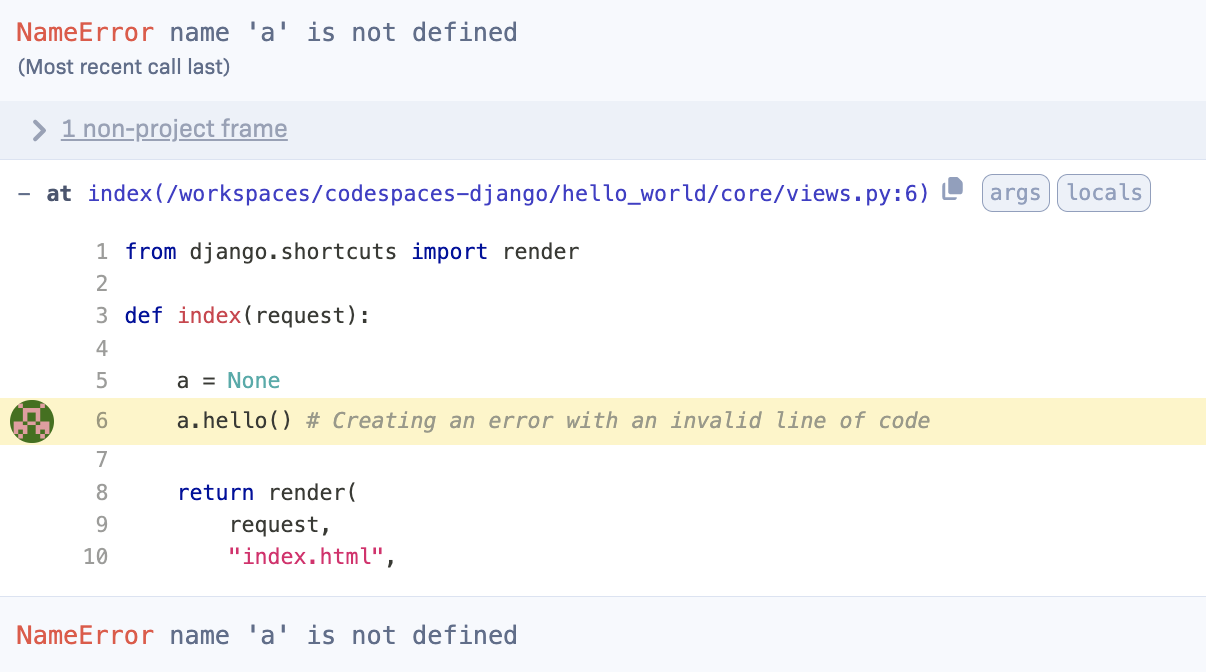
Updated about 2 years ago